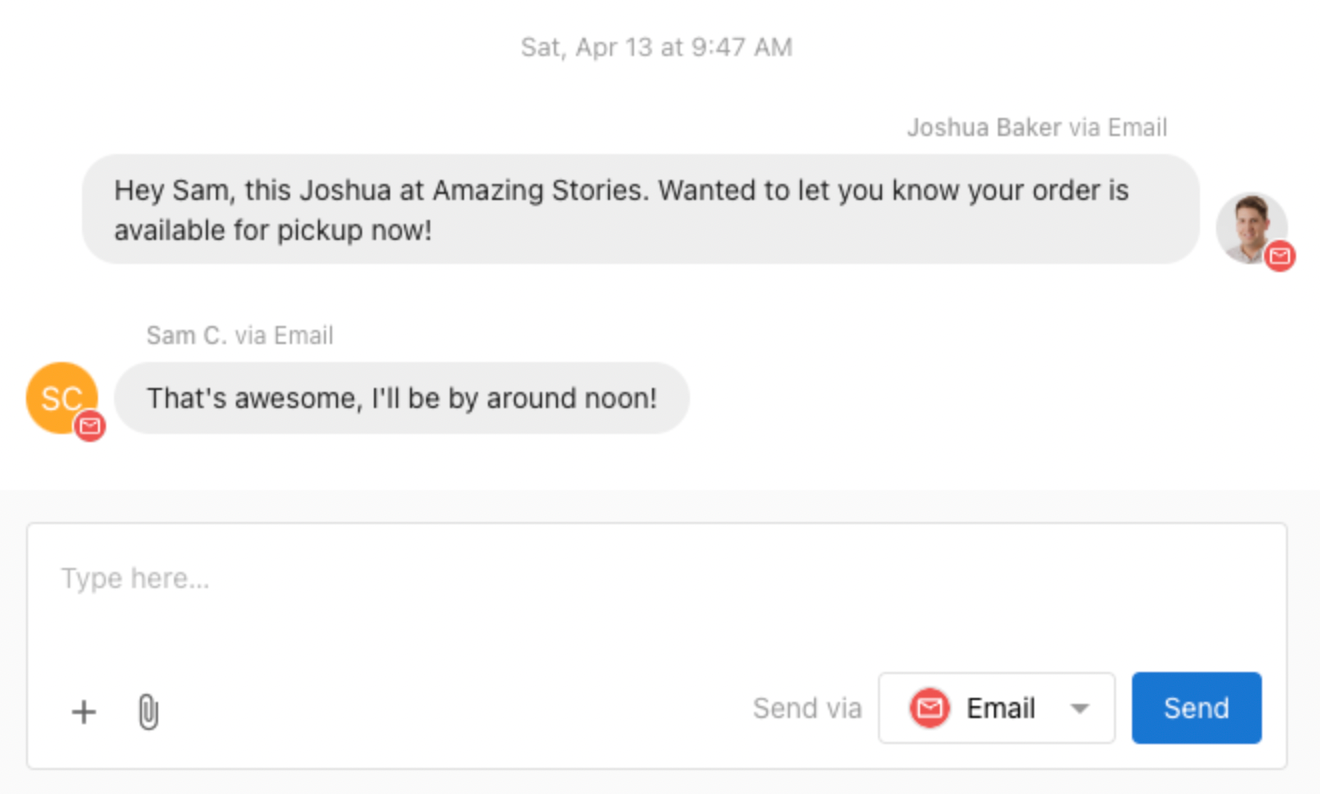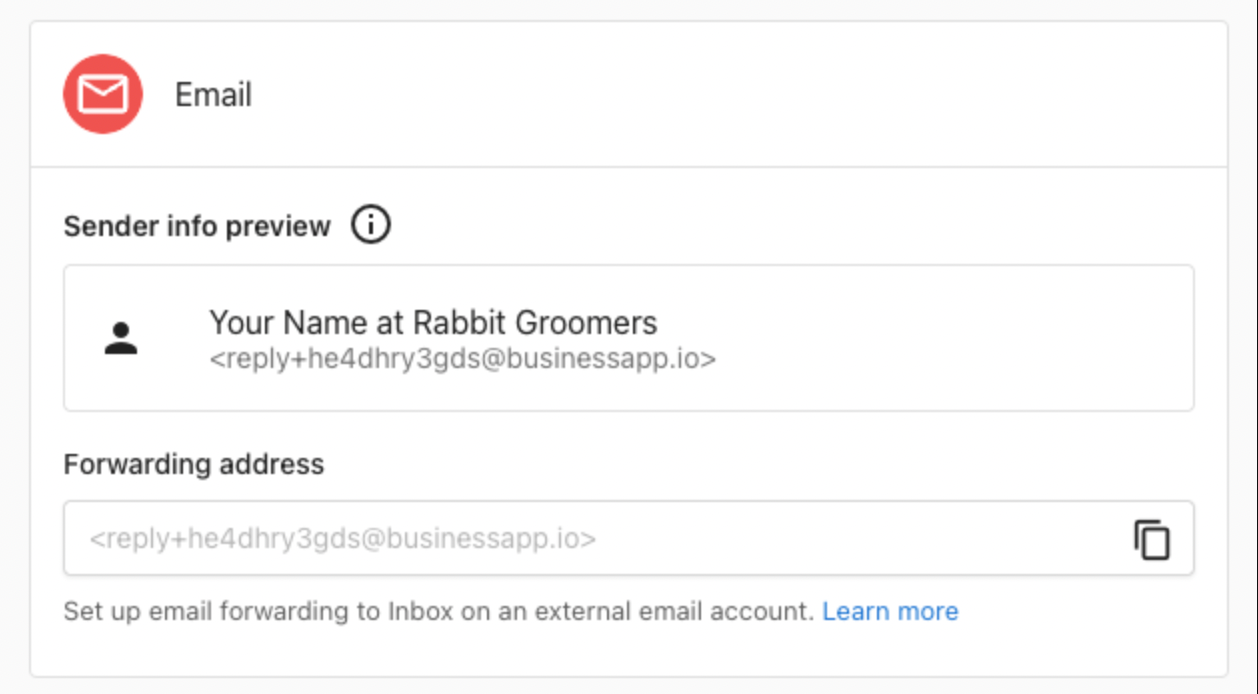Inbox allows your team to send and receive emails with leads and customers via Inbox from a shared email address.
When a business gets a new lead from web chat or a form, and that lead provides an email address as a way to contact them, anyone on the team can reply via email to that customer from your centralized Inbox, without needing to open a separate email thread.
By setting up email forwarding, you can receive emails from leads and customers sent to an email address the business owns into the centralized Inbox, so the team can collaborate on replying.