Gmail service plan campaigns
Documentation Team
Updated 7 months ago
Gmail Service Plan Campaigns with Digital Toolbag
Service plan text to go here
What You Can Do
Start Yesware Campaigns directly from Digital Toolbag CRM using your existing contact lists.
Automate outreach workflows by combining Yesware Campaigns with Digital Toolbag Automations.
Track recipient replies and log follow-up activities directly in your CRM.
How to Add Contacts to a Yesware Campaign
Navigate to CRM > Contacts.
Click the Actions dropdown and select Add to Yesware Campaign.
Choose the campaign from the dropdown list. This list displays campaigns you’ve already created in your Yesware account.
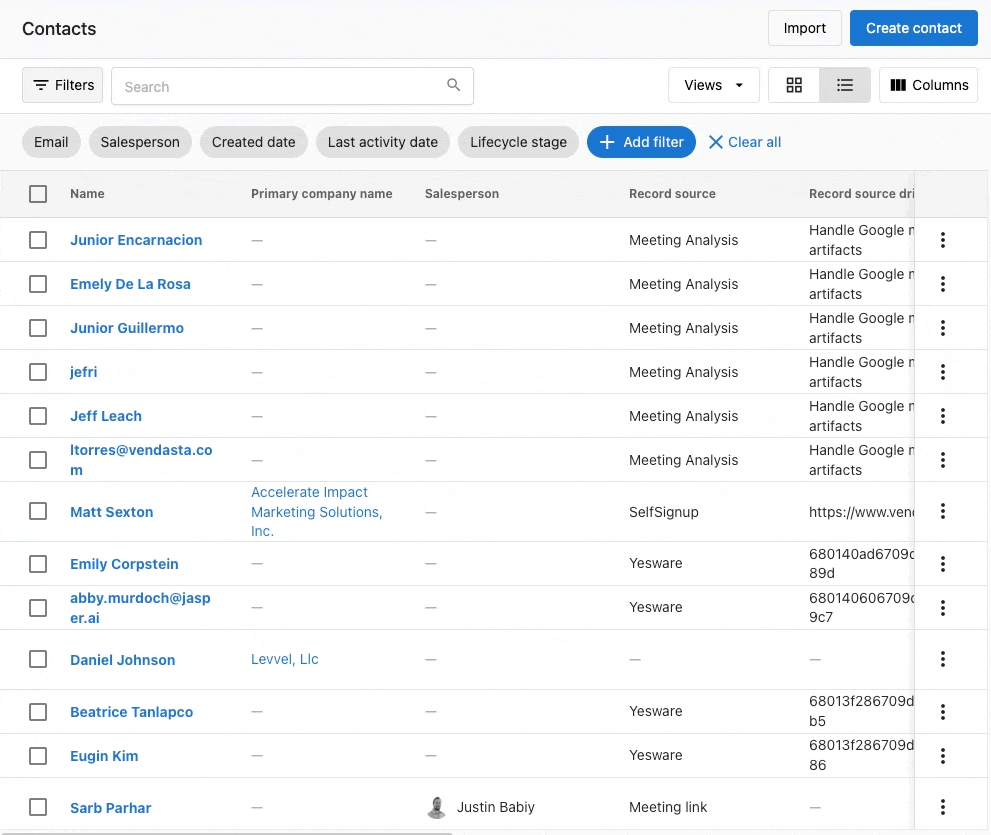
Tip: Make sure your Yesware Campaigns are created in the Yesware platform first—they’ll automatically appear in Digital Toolbag when ready.
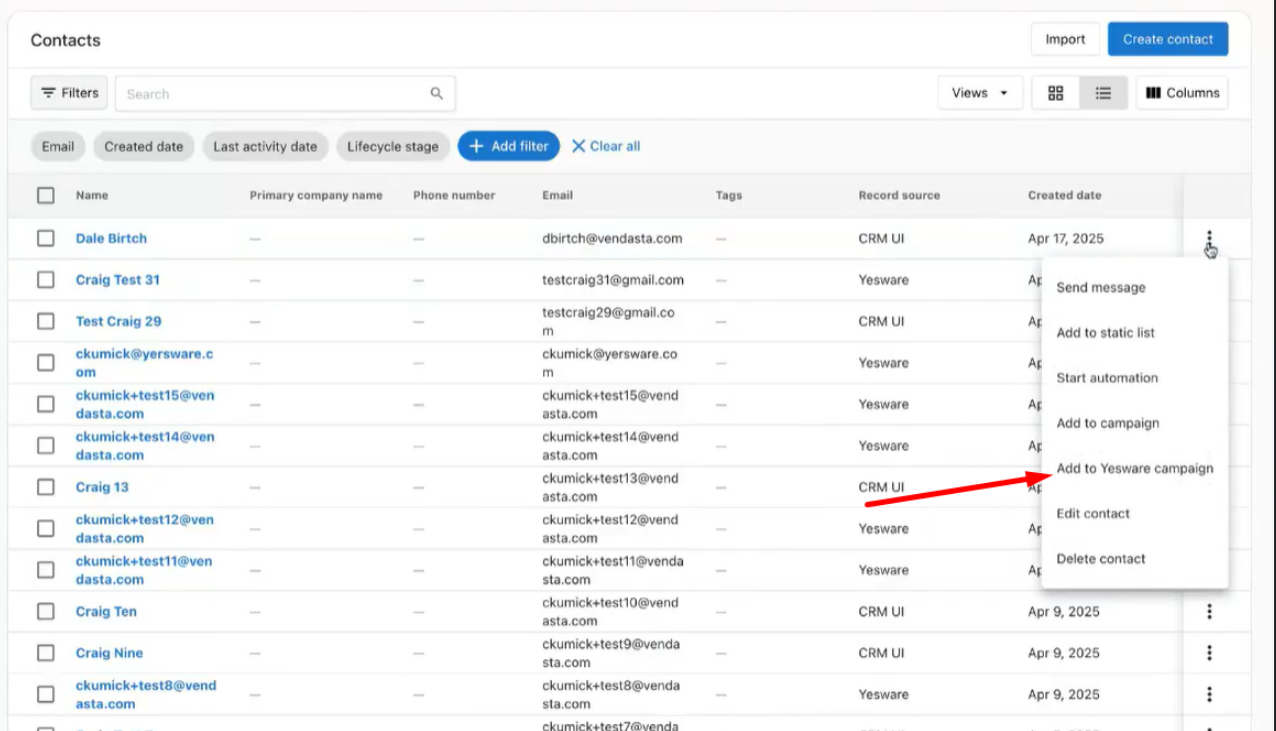
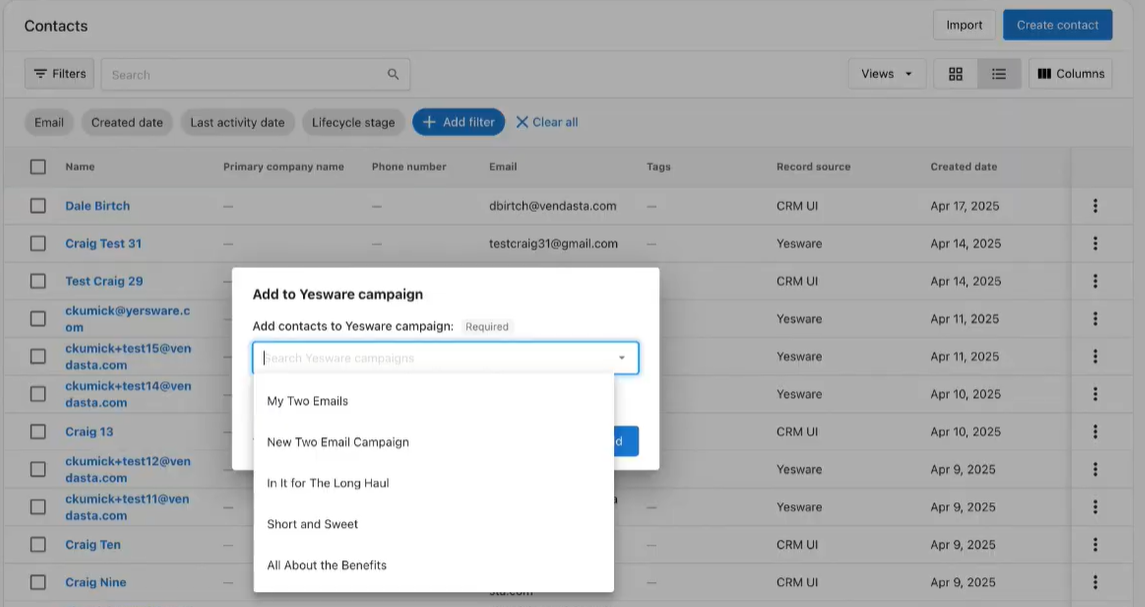
Using Yesware Campaigns with Automations
Digital Toolbag Automation Builder lets you incorporate Yesware Campaigns into your broader marketing or sales workflows.
Automate Campaign Sends
Create an automation that sends a specific Yesware Campaign to a contact when a defined event occurs (e.g. a contact is added to a list, assigned a tag, or completes a form).
This helps you deliver timely outreach with minimal manual effort.
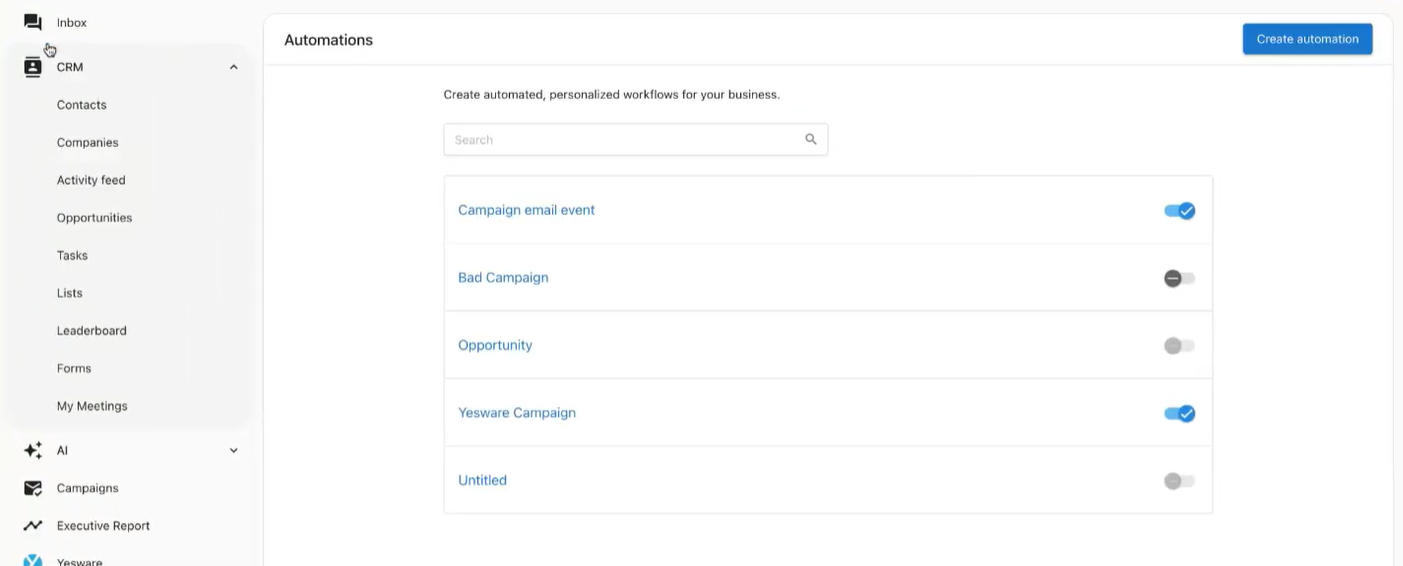
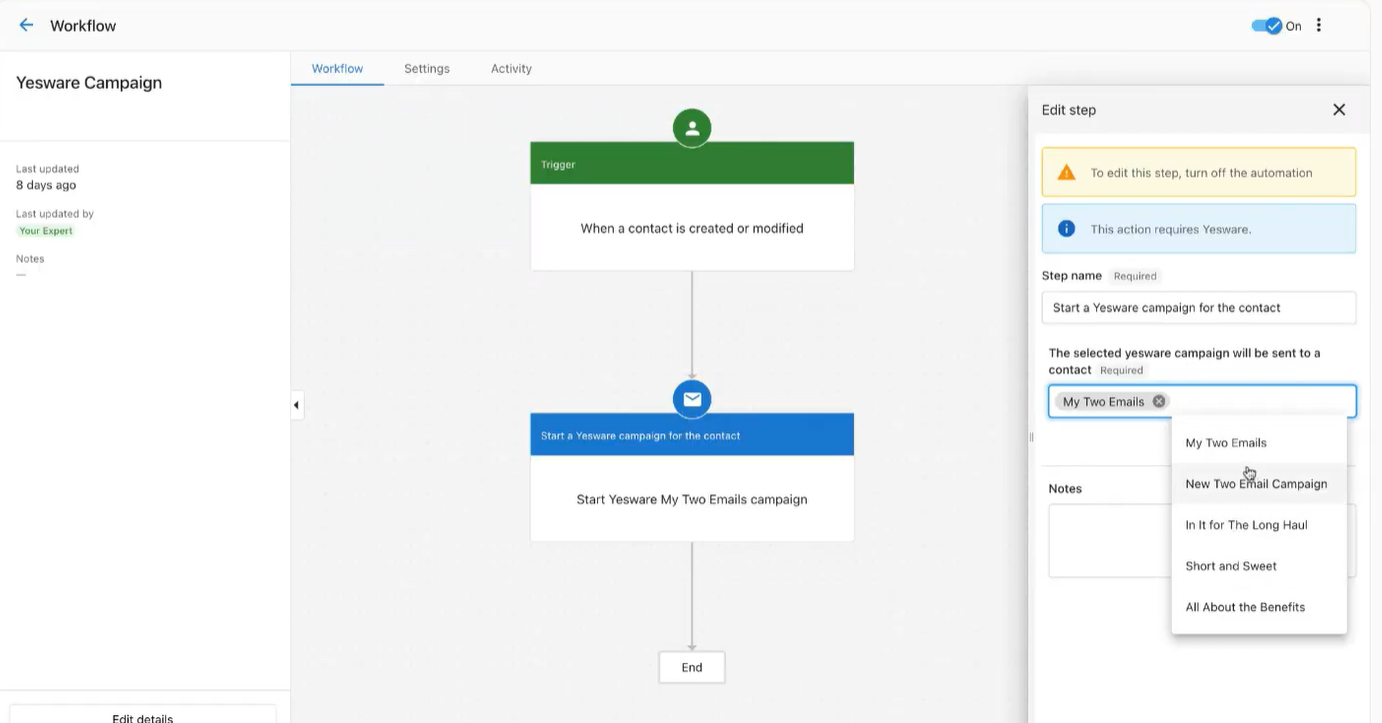
Automate Follow-Ups
Trigger additional actions when a recipient replies to a Yesware Campaign—such as:
Creating a Note in the contact record.
Assigning a Task to a team member for follow-up.
Notifying your sales team in real time.
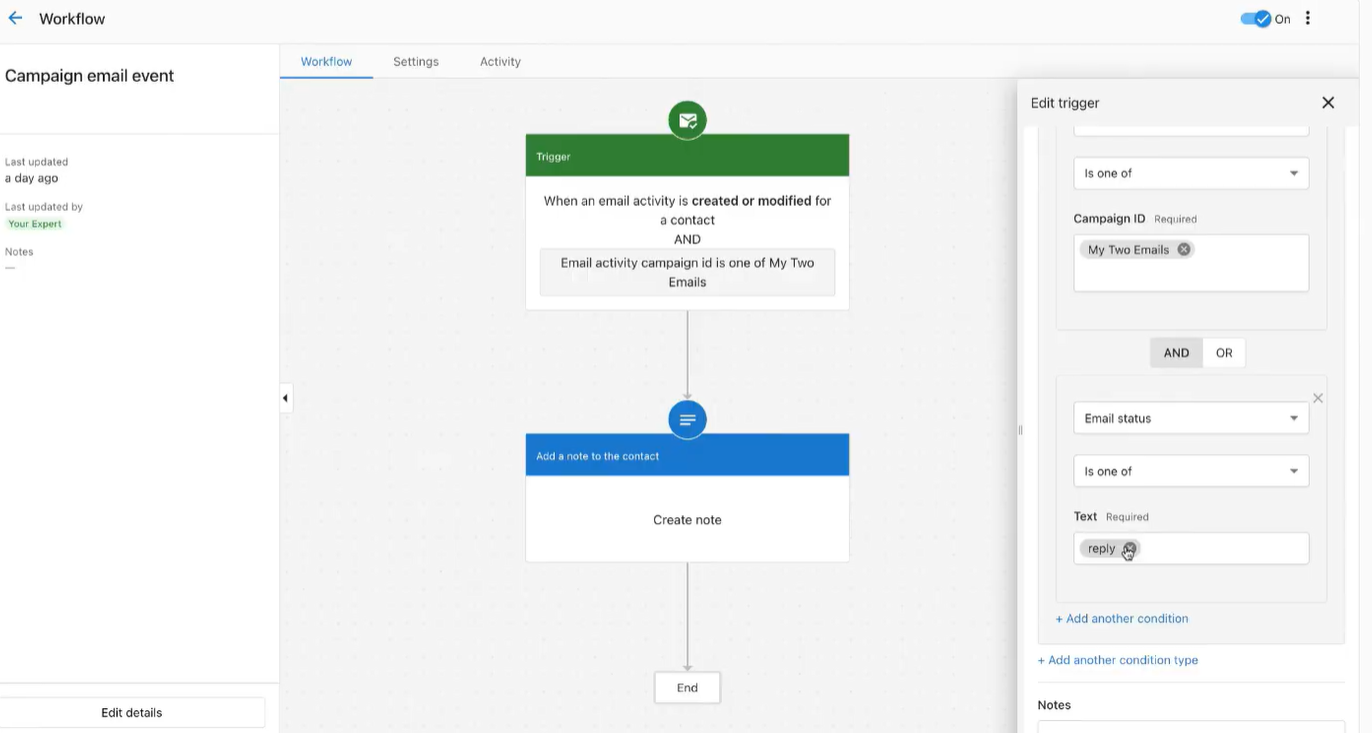
(Digital Toolbag Automation for when a recipient replies to a Yesware Campaign)
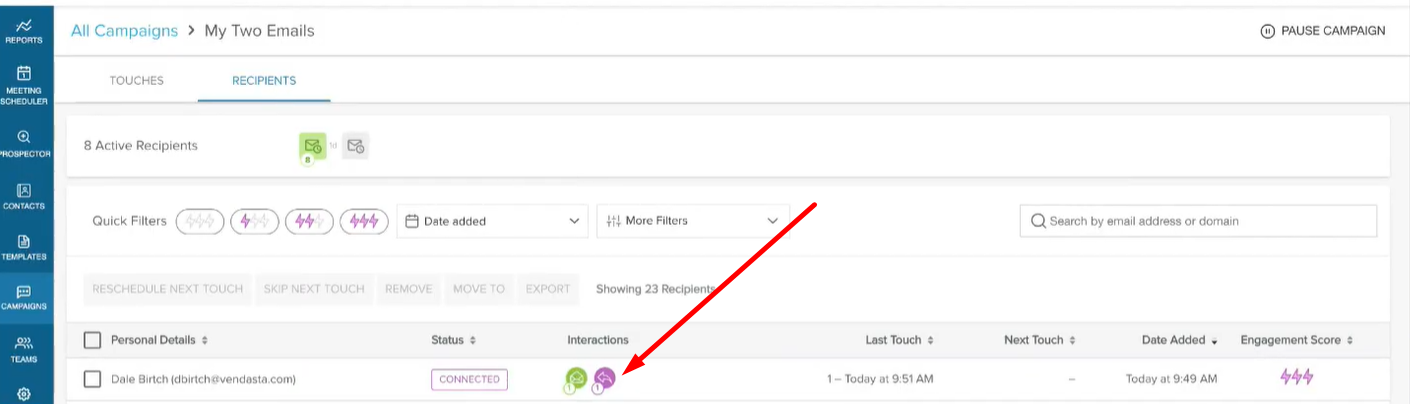
Campaign Activity Visibility
When a contact replies to a Yesware Campaign, that activity is automatically logged in the Digital Toolbag CRM. You’ll see it alongside other customer interactions, giving you a centralized view of engagement history.
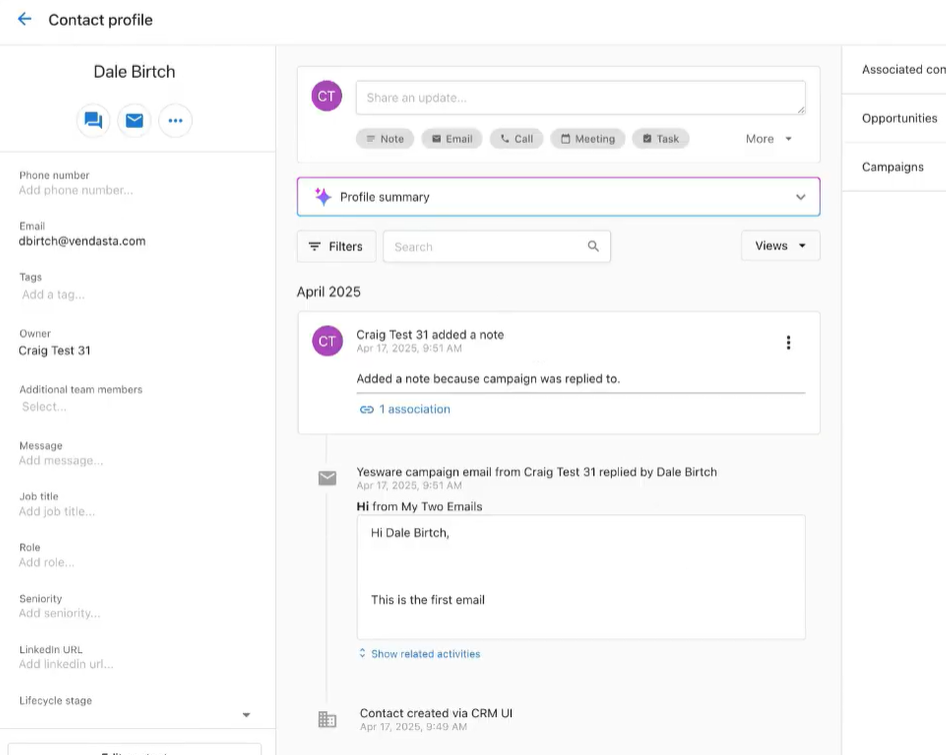
(The reply activity and the corresponding note are both logged within the Digital Toolbag CRM)
Notes
Yesware Campaigns are sent through your Gmail or Outlook account, so they follow your email provider’s daily sending limits.
Each contact can participate in one Yesware Campaign at a time. To add a contact to a new campaign, ensure they’ve completed or been removed from their current campaign in Yesware.
You can add up to 100 contacts at once from the Digital Toolbag CRM to a campaign. For bulk outreach, consider segmenting your contacts into smaller batches.
Campaigns must be created in Yesware first—only existing campaigns will appear for selection in Digital Toolbag.
Only the email steps of a campaign are supported in Digital Toolbag workflows. Manual tasks, calls, or custom steps should still be managed directly in Yesware.
For shared campaign access, all users must be on the same Team in Yesware.
FAQs
Campaigns must be created in the Yesware platform. Once created, they’ll appear in Digital Toolbag under the “Add to Yesware Campaign” dropdown and in the Automation builder.
Q: Will I see all replies to my campaigns in Digital Toolbag?
Yes, replies to your Yesware Campaigns are logged in the Digital Toolbag CRM and can trigger automated actions.
