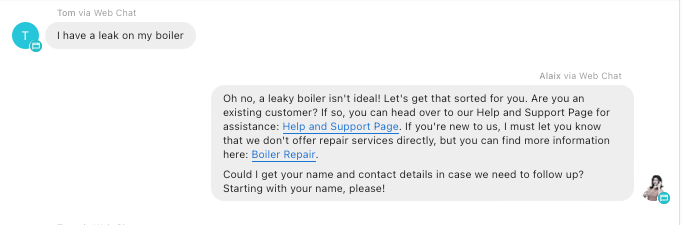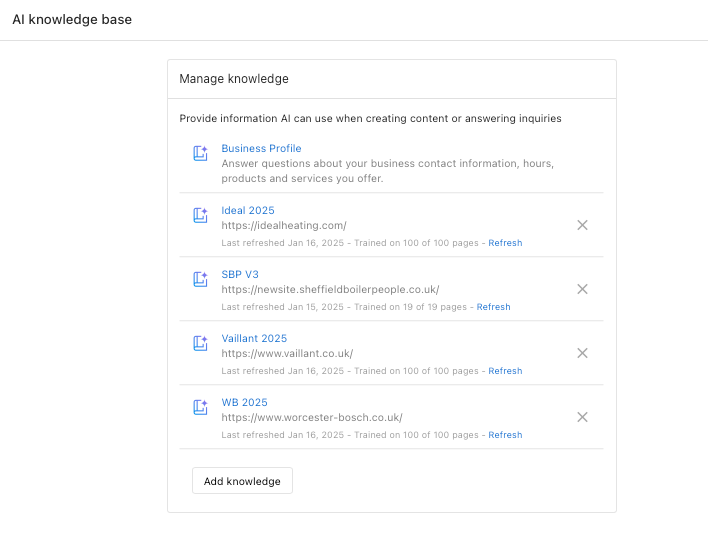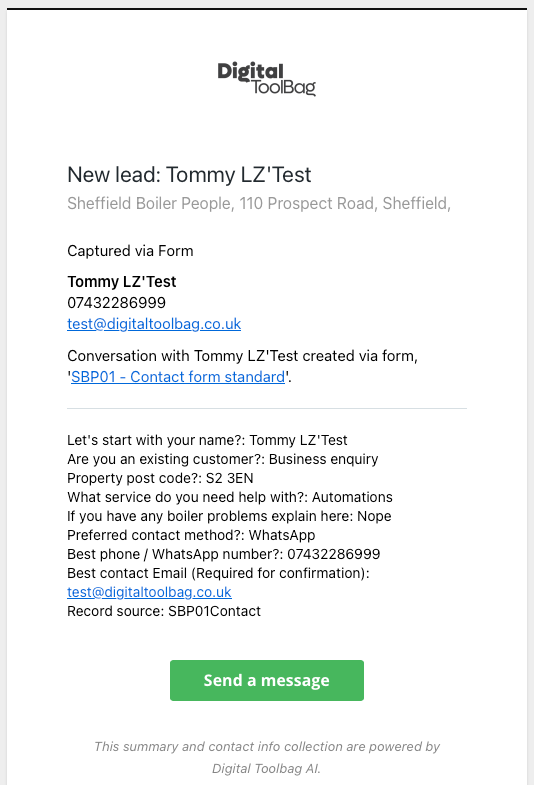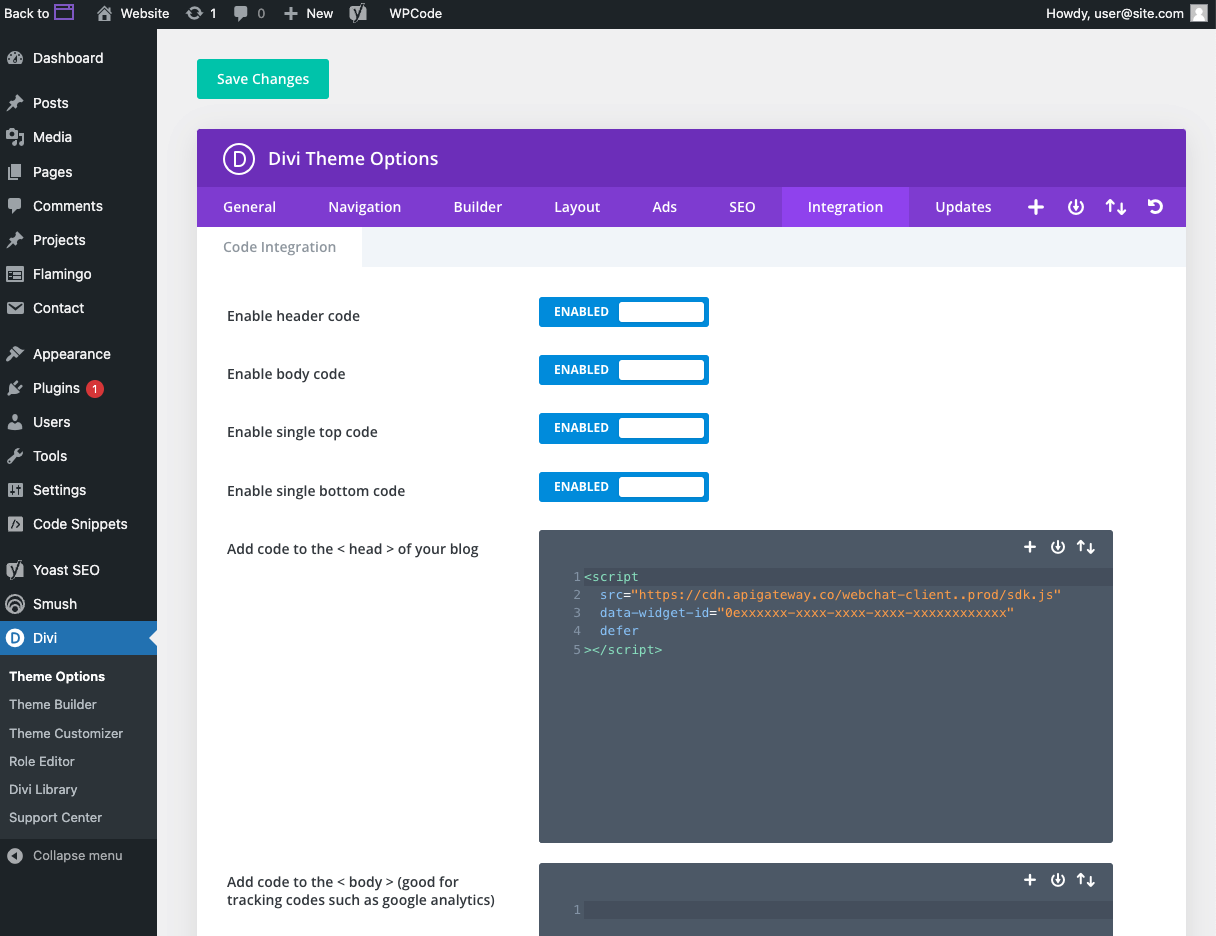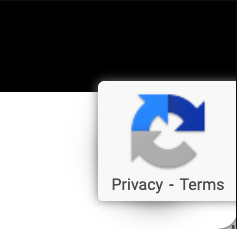With AI-assisted web chat, your business can capture more leads from your website. Your AI assistant will chat live with website visitors, answer questions capture their contact information so you can follow up later via SMS or email, and turn them into a customer.
Once installed on your business website, the chat widget will appear to website visitors and encourage them to chat with your AI assistant with the goal of capturing a lead for your business.
By default, the AI assistant “just works” by responding to any messages from website visitors immediately, while bring a good representative of your business. It has these primary goals:
1. Answer any questions about the business: The AI assistant will respond to questions if it confidently can find the answer in the knowledge it has been trained on (See knowledge training instructions below.) By default, the AI assistant knows basic information about your business from the business profile. It can also be given any additional text knowledge, like answers to FAQs, pricing, products, services, shipping info, or anything in text format. The assistant will not answer questions it does not know the answer to, but instead let the visitor know someone from your business will get back to them as soon as possible.
2. Capturing the lead’s contact info: The AI assistant will respond to a website visitor with the goal to understand their needs, and attempt to get their name and contact info (mobile number, with a fallback to email address) so the conversation can be continued even if the lead leaves the website. Once contact information has been collected, Business App will alert you that you have a new lead via an email notification.
3. Respond in the language the person is using. The AI assistant can reply in over 40 languages, including English, French, Spanish and many more, to serve all kinds of customers in your service area.
The AI assistant can be given knowledge about your business from the business profile, to be able to answer questions about what the business does, where it’s located, its hours, and contact information. This is enabled by default, but can be removed as a knowledge source if desired.
These fields are shared with the AI from your account’s business profile:
BOOKING LINK TIP: If your business uses a booking link to let customer book appointments themselves, add the following sentence to the custom knowledge and the AI will encourage visitors to visit the booking link.
“Clients can see availability, pricing and services on our booking link: [linkhere.com]”
Q: Can the AI assistant scrape websites?
Yes! It will scape a website homepage.
Q: Can I upload files like PDF or DOC?
Not yet, only raw text can be saved. Copy and paste important text from your PDF or DOC into the text entry field to make it available to the AI.
When your AI assistant is successful in capturing a name and contact info, a few things will happen automatically:
OPTION 1: To install on a WordPress site using a plugin
OPTION 2: To install using widget code on a WordPress site with Divi theme:
To install on another website
You’ll want to place your web chat widget install code into the header of your site, typically right before the closing < /head >.
Issue: I don’t see the web chat on my site, even though it’s installed in the right place
:
If the Web Chat code is installed on your website and enabled in Inbox Settings, and you cannot see it on your website, the most likely next cause is cache or plugin issues. You can try additional steps on your website to clear cache or any blocking plugins to get the web chat to appear.
When reCAPTCHA is being used on a website form, this badge will appear in the bottom right of a webpage – which could be in the way of the web chat widget.
To hide the reCAPTCHA badge, go to your website CSS editor,